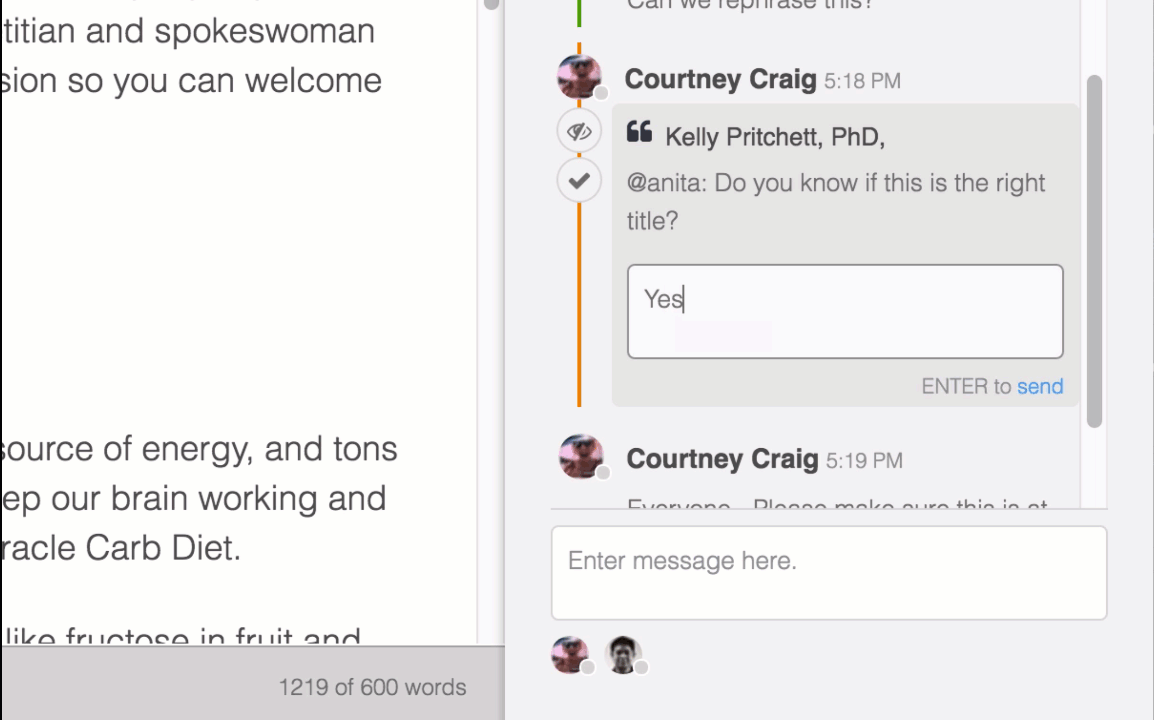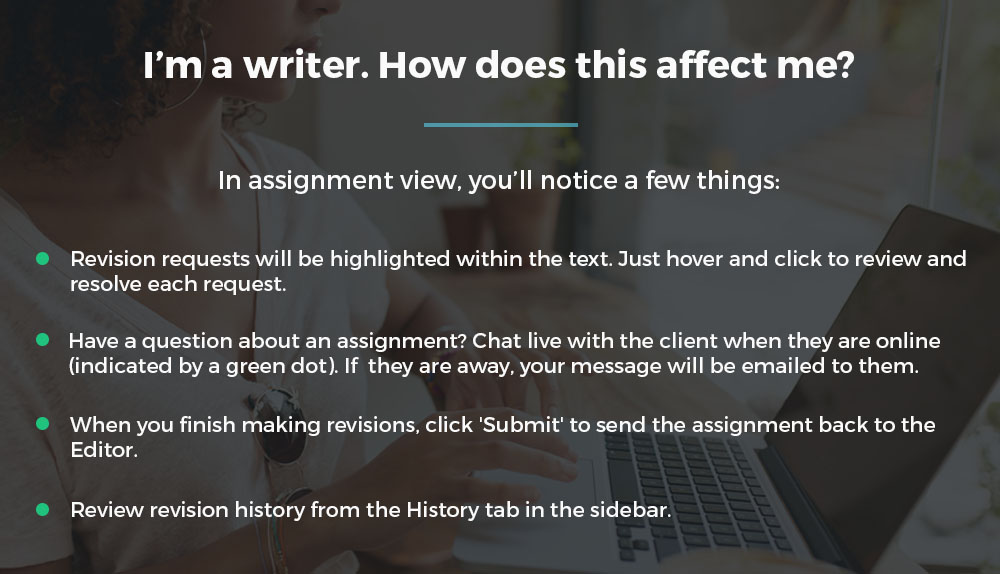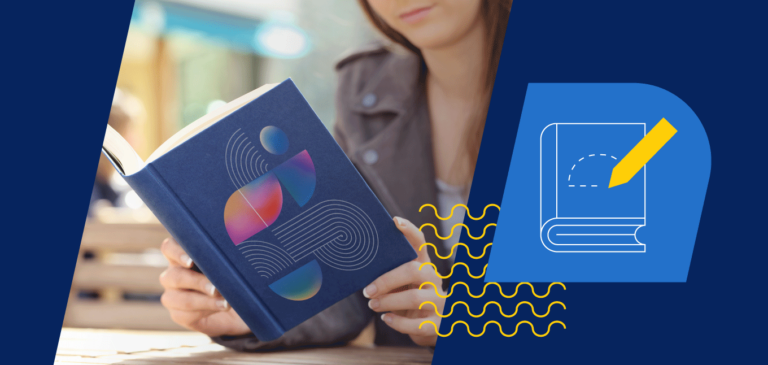We are delighted to announce the release of the newest ClearVoice feature: Collaborative Editing. Available to all ClearVoice customers now, Collaborative Editing takes away the stress of emailing back and forth and helps you communicate more effectively with your team about the content you’re creating. You’ll spend less time trying to get everyone on the same page, and more time… well, doing better things!
What is Collaborative Editing?
Collaborative Editing includes a new set of editing, commenting, and in-app chat features. It’s available to teams within an assignment as it’s being created.
Commenting
Once an assignment has been submitted by a writer, any editor or strategist assigned to the content can make comments, whether the comments are for the writer, each other, or other users within the account.
Want to ask someone what they think about a sentence? Have feedback for the writer about a specific paragraph? Simply highlight the text and click the comment icon to add your notes. The comments will be visible to anyone working on that assignment. Team members can reply to a comment or resolve it. A full history of each comment will be collected in the Messages tab. Comments can be trashed from the Messages tab if needed.
*Note: To request revisions from any writer, you must first add your comments and then click the blue ‘Send back to [Writer’s Name]’ button. This is the only way the writer will be able to make changes. If you’d like to chat with the writer, use the Messages tab.
If the Editor approves an article, the writer will no longer be able to make revisions or resolve comments.
All comments are visible by writers once the assignment is sent back to them to make revisions.
Mentions
Have a question for a specific team member? Simply mention them using the ‘@’ symbol. You can mention any user in your account.
Instant Team Editing
You no longer have to approve an assignment to make changes; any Strategist or Editor can make them. Simply click the green ‘Start Editing’ button to begin. When you’re done, you can request more revisions from the writer or approve the assignment to take it out of the writer’s hands.
*Note: Only one person can edit at a time. Use the “Take over editing” button to unlock an assignment another team member is working on.
Chat
Now you can start a conversation with anyone working on an assignment from the Messages tab. See who’s online and chat with them in realtime. Send a message to the entire group or mention someone to get their attention. Anyone offline will receive a daily email with any messages they’ve received.
Need to invite another account member to the conversation? Simply mention them directly and they’ll be able to access the assignment.
*Note: All account Strategists, Editors, and freelance writers hired from the ClearVoice Marketplace can see conversations within an assignment.
To get started with Collaborative Editing, simply log in to your existing ClearVoice account and click on any assignment in progress to check it out. If you are new to ClearVoice, partner with us for high-quality content services.
Now go forth, collaborate and create amazing content!