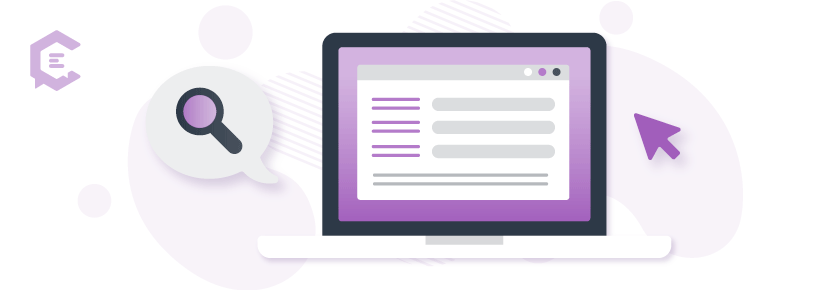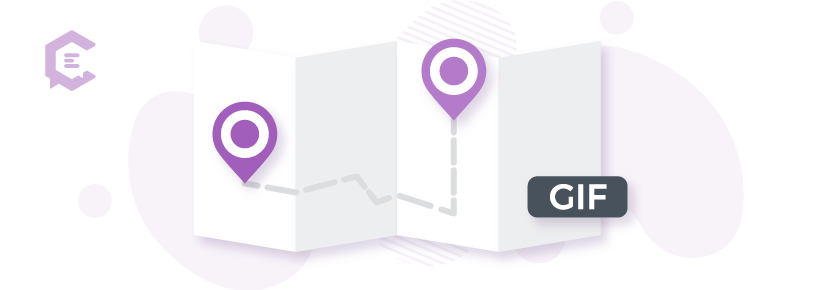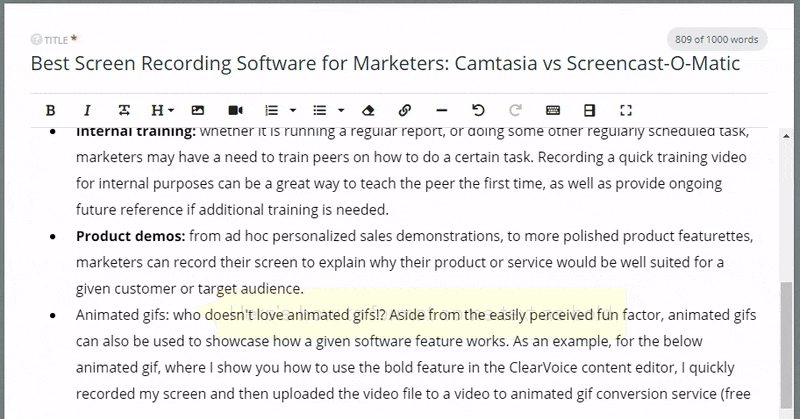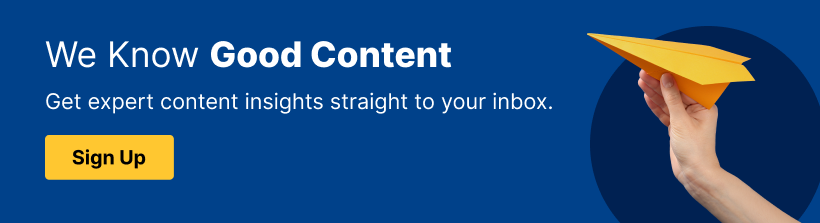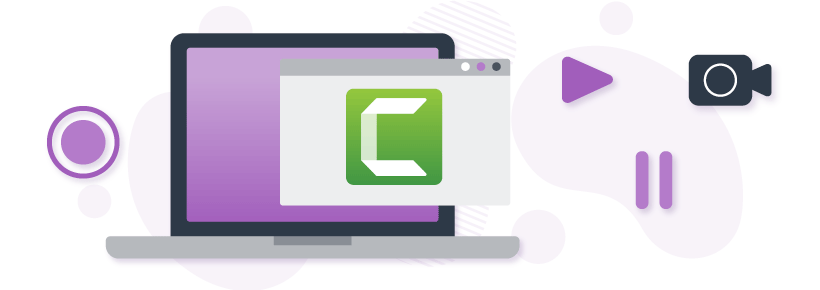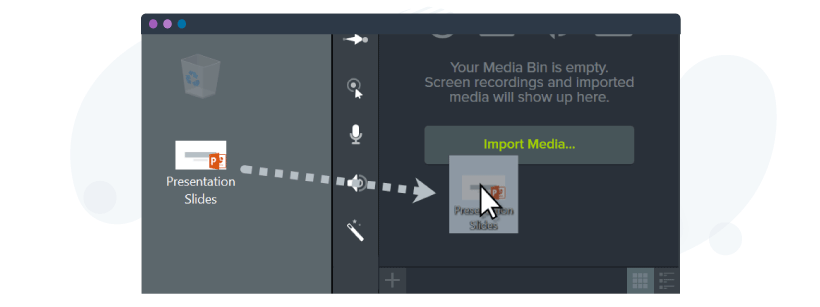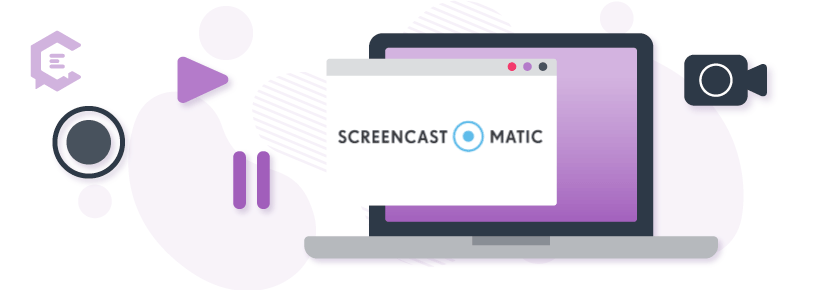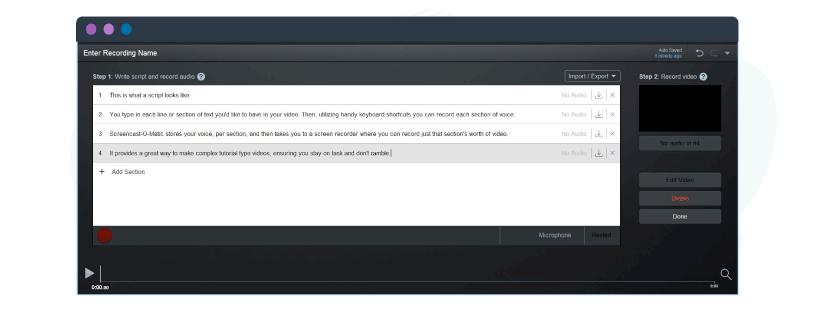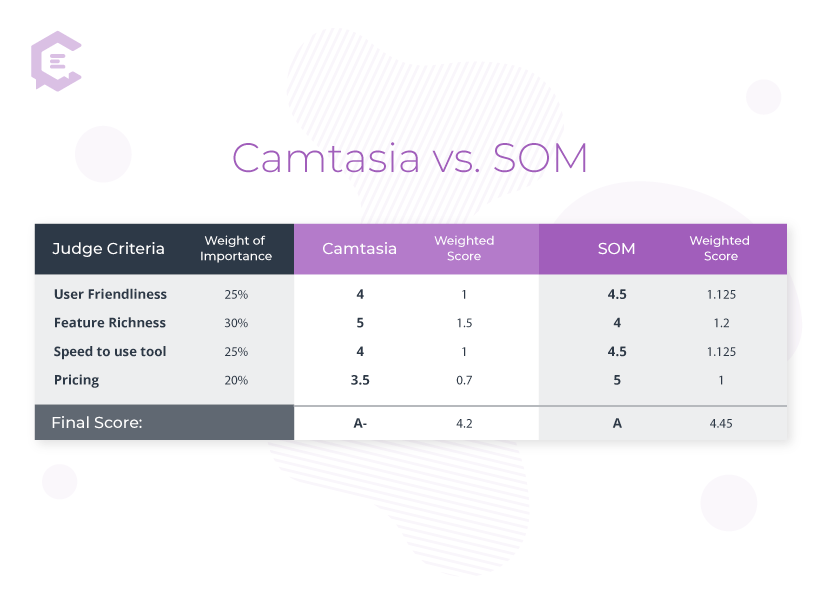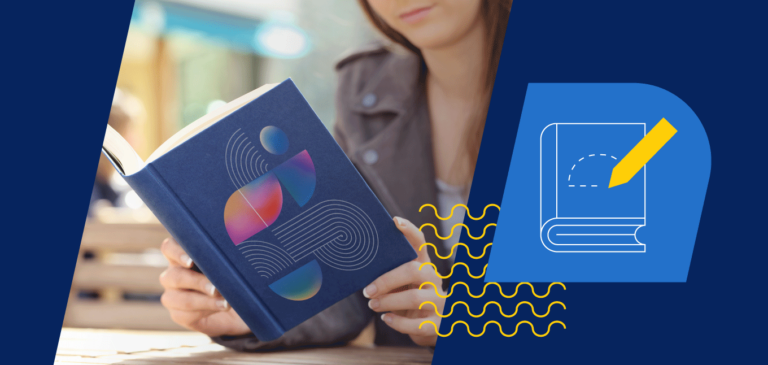Among the many hats a marketer wears, one of the most important is communication. As a strong advocate of written communication, I’m a firm believer in the adage that “the pen is mightier than the sword.”
Sadly, though, in my marketing efforts, I’ve learned that the best-written words often go unread unless accompanied by some effective visuals. Visual can include multiple formats, from a simple picture or an animated GIF to a more sophisticated visual storytelling content format, such as a data micrographic. No matter the visual format though, marketers often find themselves needing to capture something on screen, either as a standalone image or a video recording.
As such, every marketer should be well versed in and regularly use a screen recorder to better get across their message.
Why do marketers need screen-recording software?
Most articles that discuss screen recording software do so from a customer support or training perspective, as the professionals providing such support often need to make a quick capture of their screen. There aren’t many articles that discuss how marketers can use screen-recording software. Don’t let this dearth of articles make you think marketers don’t need it, though.
Marketers who learn to use screen-recording software, and use it regularly in their internal or external communication efforts, are better poised to impress their customers (and their managers). Here are a few common uses I’ve seen, either in my own use or in that of my peers, where marketers have leveraged screen recording software for better results.
1. Internal explanations
Marketers often find themselves needing to explain something complex (i.e., how they set up a marketing automation program) to peers, and recording a quick video walkthrough can be a great way to do so.
2. Internal training
Whether it is running a regular report, or doing some other regularly scheduled task, marketers may have a need to train peers on how to do a certain task. Recording a quick training video for internal purposes can be a great way to teach a peer the first time, as well as provide ongoing future reference if additional training is needed.
3. Product demos
From ad hoc personalized sales demonstrations, to more polished product featurettes, marketers can record their screen to explain why their product or service would be well suited for a given customer or target audience.
4. Better explanations/directions
A client who had mixed results with the first few live “lunch and learn” type sales events they hosted turned to me for some event promotions help. One of the optimization tactics I used to increase their attendance was by putting an animated GIF of a top-down view inside Google Maps showing event attendees how to get from the conference hotel to the dining location. I recorded a quick walk-through with my touch screen laptop and then converted it to an animated GIF. Several attendees at each event would comment on how helpful it was to have that graphic giving them directions.
5. Animated gifs
Who doesn’t love animated GIFs!? Aside from the easily perceived fun factor, animated GIFs can also be used to showcase how a given software feature works. As an example, for the below animated GIF, where I show you how to use the bold feature in the ClearVoice content editor, I quickly recorded my screen and then uploaded the video file to a video to animated GIF conversion service (free app from EZGif).
No matter the sophistication of your marketing team or company, screen recording can likely improve your communication for internal purposes as well as external promotions.
What are the top screen recorders available to marketers?
While there are dozens of screen capture solutions on the market, in a variety of formats, there are a few that stand out as being the best suited for marketing and general business use. These include:
- Camtasia, the “granddaddy” of screen capture software sophistication
- Screencast-O-Matic, the scrappy contender fighting for a top ranking
- OBS Studio, a free and open source product leverage heavily by live streaming social media gurus
- Screencastify, a free Chrome plugin made for capturing screenshots or video from within your Chrome browser
- Bandicam, screen recording software that is super high resolution and high frame rate
The last three in the above list are solid screen capture solutions, though they serve some niches exceptionally well (i.e., Bandicam is primarily for video production professionals and gamers). Due to their niche specificity, our head-to-head review pits Camtasia against Screencast-O-Matic. Both of these solutions are fantastic and provide great functionality for marketers, though there are unique strengths and weaknesses to each, which we cover in detail below.
Judging criteria
We will use several categories of grading criteria to assess both of these screen recorder solutions. Our hope is that by using a pre-specified judging criteria our head-to-head review will more readily help you determine which one is right for your marketing needs, and do so in a non-biased fashion.
The categories include the following:
- User-friendliness: How easy or convenient is the tool to use? Can it be used on multiple devices? What level of effort is needed to learn, use, and implement the given screen recording solution.
- Available features: What are the available features? Are they useful? Do they fit most screen recording requirements? What post-recording functionality is there for editing and adding other elements?
- Speed of the tool: The need for screen recording software is often an unplanned and immediate one, and having a tool that is quick to load and easy to manage is paramount for capturing those quick screen records.
- Price: How much does the screen recording solution cost? Is it a good value?
Review of Camtasia
I use Camtasia frequently and have been a strong advocate of their software for the past few years. That said, it isn’t for everyone or every kind of marketing project. I’ve thought of my own use cases for Camtasia, the strengths and weaknesses I’ve found, and also talked with others who use it to get their pulse on the software. Here is the collection of our thoughts in a few bullet points explaining the strengths and weaknesses of the Camtasia screen recording solution.
Camtasia strengths:
- Best post-capture editing. While most of the screen-recording solutions are just that, screen recorders, Camtasia has built in a number of features that make it a great video editor as well. While I wouldn’t import videos shot on a regular camera to edit in Camtasia (I use Adobe Premiere for that), if you want the highest-polish promotional videos that utilize screen capture footage, then Camtasia’s video editing tools have what it takes for an extra dash of professionalism. In addition to being able to splice your capture, cut/add/re-mix sections, and mix in new media, you can also add in callouts, text boxes, pointers, transitions, title screens, effects, and more.
- The highest number of import options. Perhaps playing up on it’s post-capture editing functionality, Camtasia also has integrated with a number of other codecs and file formats, allowing you to import a wide array of other media. One of the import options I use the most for product/service demo type videos is Camtasia’s “import PowerPoint” option.
- Many layers (tracks) for editing. Camtasia is also the best when it comes to it’s multi-track offering. Multi-track allows you to use numerous objects (video layers, images, and different audio clips) all at the same time on your editor timeline. Additionally, you can change the properties of each of these layers individually, a stand out that puts Camtasia’s post-editing features above that of the competitors.
Camtasia weaknesses:
- Sometimes too many features. As Spider-Man’s Uncle Ben shared, “With great power comes great responsibility,” and so it is with Camtasia. The first few times I used Camtasia I felt real pressure from the responsibility of learning such a powerful tool. It is bursting at the seams with functionality, to the point where a first-time user can become lost and frustrated. Perhaps realizing this fact, Techsmith (the makers of Camtasia) has put together a wonderful tutorial library with detailed instructions on how to use the main features of the tool.
- Sluggish load times. Due to the powerful nature of Camtasia, I often find myself waiting patiently (and sometimes not patiently) for the software to load up. I’m running it on a relatively high-specced laptop too. Its sluggish startup and load time make it a second choice for me if I just need a quick screen grab or recording.
Camtasia pricing:
$249 one-time fee.
The individual license of Camtasia can be loaded on two computers (under the same user login credentials). While it is a one-time licensing fee, you usually need to pay an additional $99 for an upgrade to the next major edition of the software, which you’ll want to do about every two years. As such, I consider this a product that costs $125 a year.
Camtasia grade:
A- (4.2 out of 5 possible points)
Review of Screencast-O-Matic
Alongside Camtasia, I also have Screencast-O-Matic installed on my computer. Yes, I pay to keep both. They each have strengths and weaknesses. So I use each in different ways. As illustrated above, for my highest-polish production needs I turn to Camtasia, where I know I’ll be able to do some wonderful post edits, call-out additions, etc. For quick screen recordings, I use Screencast-O-Matic. I also use Screencast-O-Matic for videos where I have a script I’ll be following in the production, as I explain below as one of its key strengths.
Screencast-O-Matic strengths:
- Scripted recordings. When recording videos where I have a need to keep to a script, usually to prevent me from rambling on about a topic, then I use Screencast-O-Matic. The reason for this is the software’s great script functionality, wherein you can type in (or import in) a script, then record your voice for that script, and then record just the screen actions you need to follow along with the script. As far as I’ve seen, no other screen-recording software has the ability to do scripted recordings with the grace by which Screencast-O-Matic does them. Here is more information on Screencast-O-Matic’s scripted recording functionality.
- The best balance of ease and functionality. While not as feature rich as Camtasia, especially in post-capture editing, Screencast-O-Matic does have enough functionality for most users, and that functionality is well balanced with ease of use. You need no prior training to get started with this tool. And even though they have some training videos (similar to Camtasia), I rarely found myself using them, as the user interface for Screencast-O-Matic is relatively straightforward.
- Low price. If you do decide you need the rich functionality that Camtasia boasts over its rival Screencast-O-Matic, you may still want to buy both (as I do), because Screencast-O-Matic is extremely affordable. While there is a free version of the tool, it limits you to 15-minute videos and lacks full functionality. For full functionality, you need to pay… wait for it… $18 a year. The price of this product can be misleading, as potential users may think it is not as good as other solutions. Don’t be fooled: You get the most bang for your buck out of this product, and it boasts enough functionality to make it a real contender for most screen recording needs.
Screencast-O-Matic weaknesses:
- Runs in the background. While Screencast-O-Matic starts up more quickly than Camtasia, it keeps running in the background after you close the main window. To keep the app in a ready state, running in the background, takes a substantial amount of computing power, and I have noticed it slowing down my computer. As such, I always need to click into the “hidden icons” tray on my taskbar and close the app manually. A minor annoyance, but still a weakness for most users.
- Not as feature rich. If you’re looking for the best screen-recorder feature set, Camtasia is the product for you. That said, Screencast-O-Matic does still have a plethora of features, and I believe most users of its product will never be left wanting.
Screencast-O-Matic pricing:
$18 per year.
Screencast-O-Matic grade:
A (4.45 out of 5 possible points)
Grading rubric
If I could choose only one screen recording software suite, I’d likely choose Screencast-O-Matic. Camtasia’s slight speed issues at startup and somewhat unwieldy feature set are a big enough pet peeve of mine that Screencast-O-Matic gets a slight nod over Camtasia. However, both are fantastic products. If you have a need for an extremely well-polished video, then Camtasia is a must have. Here are how they stack up in a graded comparison, though:
Note: If you’ve seen my other marketing technology solution head-to-head comparisons, you’ve probably noticed that I generally only weigh the price criteria at 10 or 15%. However, due to the fact that screen recorders are often a very tertiary tool for most marketers, I believe pricing is more important and has thus been weighed slightly higher here.
Which marketers is Camtasia best suited for?
If you read the Camtasia strengths section closely, you likely saw that they all focused on post-capture editing. Such is the case for any argument as to why one should use Camtasia; the post-capture editing is unrivaled. If you’re doing super high-polish videos (i.e., you work for a company and are primarily responsible for product demo videos), then Camtasia is likely the solution you’ll want to use. The price is well worth the editing magic you’ll have at your fingertips.
Which marketers is Screencast-O-Matic best suited for?
If your primary purpose is for screen recording, and don’t have very sophisticated post-capture editing needs, I think Screencast-O-Matic is best for you. Additionally, if you’re doing scripted recordings (i.e. short training videos that need to be kept on point) then Screencast-O-Matic may also be your best bet.