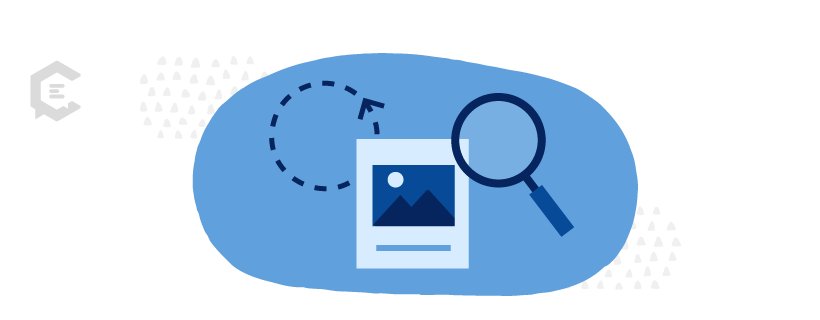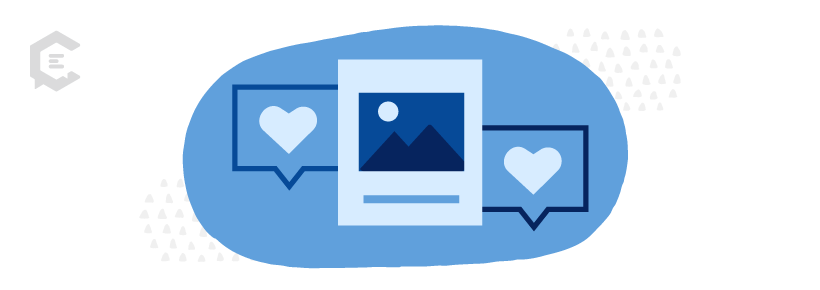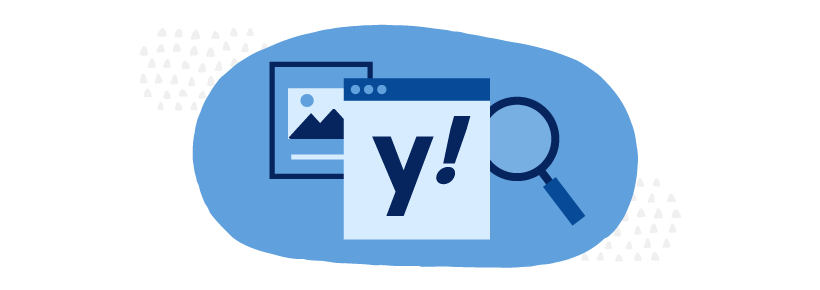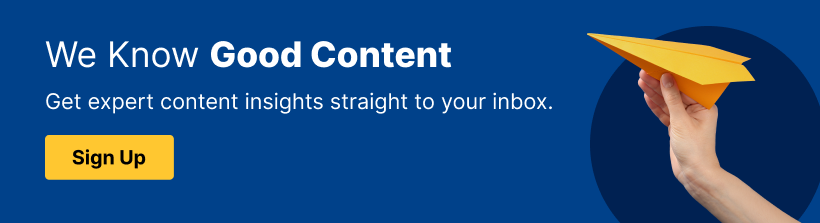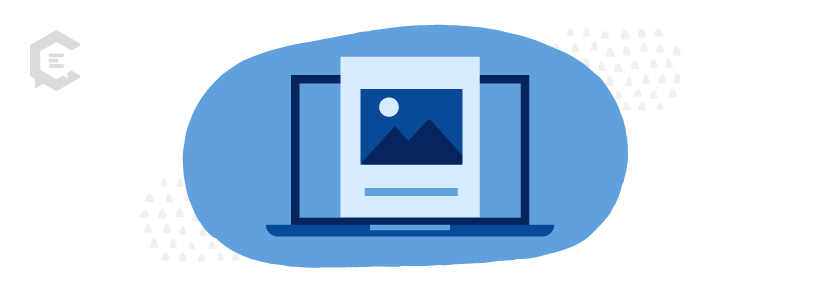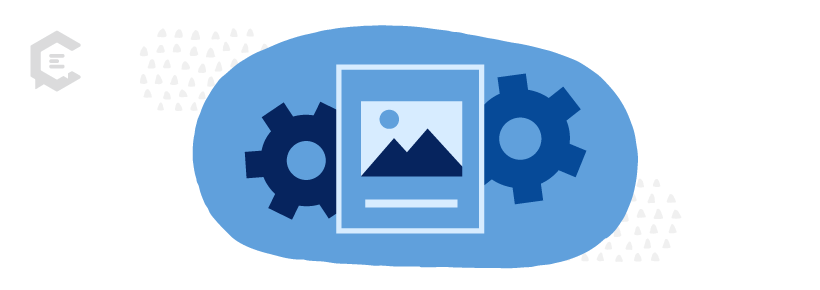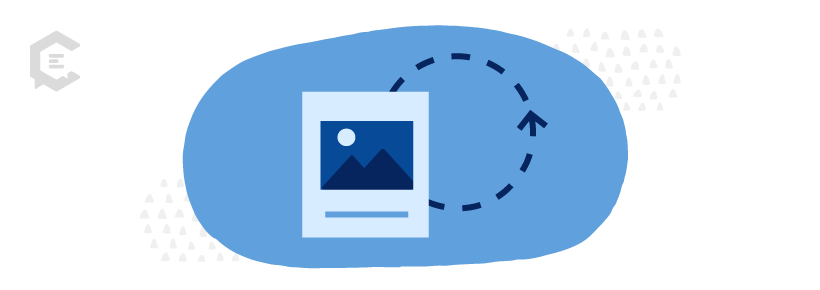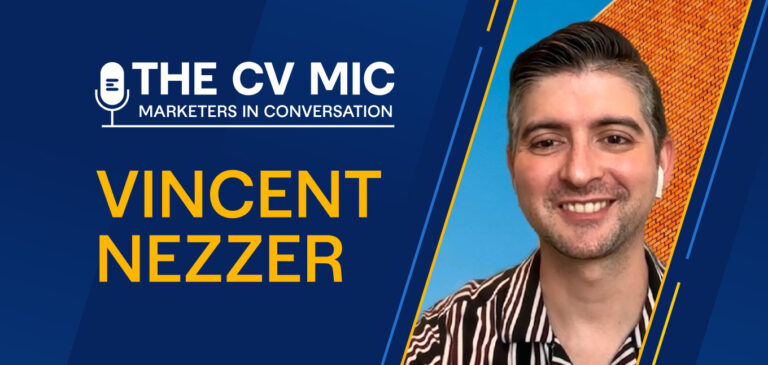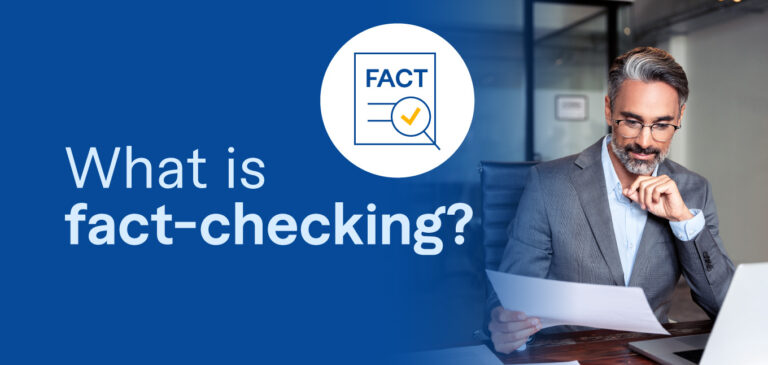How does reverse image search work? Whether you’re a business owner, a marketer, or someone who is wondering about an image, it is often necessary to find the original source for an image or to see where an image appears on the web. Here is a list of the top seven best reverse image search tools and how to use them.
Regardless of your role on the marketing team, you likely work with images or graphics in some way, shape, or form. Oftentimes, finding the right image, identifying the original source, or determining usage rights requires a reverse image search before posting or sharing it or calling it your own.
The good news is that there are a handful of reliable and accurate reverse image lookup tools available. Some of these tools are ones you likely already use without realizing that they have image search features and capabilities available.
But before we get into our list of tools, let’s explore how reverse image search works.
How Does a Reverse Image Search Work?
Most image tools use various algorithms to scan and recognize photos based on:
- Size
- Shape
- Colors
- Other unique features and characteristics
Some image search tools are even designed with facial recognition, which helps search images or photos of specific people.
All in all, the process is actually quite simple – most tools work by simply uploading an image in the search bar or copying and pasting the image URL in the search bar. Then, the tool will search the web and database for where that specific image appears, the original source, and any other relevant information.
Most of these tools work on both a mobile device and a desktop, although some are easier to use on one platform vs. another. Regardless, they’re a great way to streamline lower-level tasks for your content marketing team.
In this list, we’ll cover the top reverse image search tools that exist today and then provide you with easy instructions on how to use each tool.
Let’s dive in!
The Top 7 Reverse Image Search Tools
1. Google Image Search
For many marketers, Google Image Search is probably already a primary go-to resource. It’s arguably the easiest (and most popular) image search tool out there. It helps you find the exact image, and its size, and check the copyright. Plus, as a bonus, it’s super easy and totally free to use!
How to reverse image search using Google Image Search:
- Upload an image from your computer
- Drop the image into a search bar
- Click “Search”
It works on your desktop or your phone.
Important note about image usage rights
Additionally, an important note for any content creator is that while Google may do an excellent job of providing you with searches, the images that are served up for you are not necessarily copyright-free. Most will have copyrights, and to receive permission to use the images, you will need to contact the original owner of that image. Thankfully, with Google’s reverse image search or the other solutions highlighted below, identifying the original owner is easier than ever.
If you’re not sure whether or not you can use a given image due to image copyright concerns, you may want to consider creating an image of your own, using Creative Commons, or finding a good stock photography site.
2. Bing Image Search
The Bing Image Search tool was first introduced by Microsoft in March 2014. It was originally used as an image reverse search engine. Bing Visual Search is another very simple and easy-to-use image search tool and is compatible with any browser.
Marketers can use this tool to perform a reverse image look-up to see where certain images appear on the web. This is a great tool to use to your competitive advantage by checking if your competitors are using any of your images or similar images.
How to reverse image search using Bing Image Search:
- Upload an image from your computer, or copy and paste the image URL into the designated area.
- That’s it.
After uploading the image to the search bar, Bing Image Search will automatically perform the search. It will then provide you with search results and information related to:
- The web page(s) on the image appears
- Similar images
- Related searches
The good news for mobile users is that Bing has its own app, which is great. The bad news is that the app can be a little finicky. We’d recommend using Google Image Search over this one.
3. Yahoo Image Search
Yahoo Image Search works the same way as Google Image Search and Bing; however, many users claim the search results are different.
How to reverse image search using Yahoo Image Search:
- Select an image from your computer
- Upload it or drag and drop it into the search bar
- Click “Search”
This one might be worth using in conjunction with Google Image Search or Bing to get a wider range of results.
4. Pinterest Visual Search Tool
Pinterest described its visual search tool as a “crazy-fun image search tool.” So, there’s that. First launched in 2015, the Pinterest Visual Search tool quickly became a favorite resource. Even if you don’t use Pinterest regularly, this tool is a must-try. It’s great for marketers who fall in love with an image that they find on an image search or while browsing Pinterest but aren’t sure of its source or what it’s called.
How to reverse image search using the Pinterest Visual Search tool:
- Go to Pinterest.com or open the Pinterest app
- Click the search tool in the corner
- Select the image pin you want to search
Pinterest will then provide you with pins in which the image appears and also similar pins with similar images.
You can also filter your visual search results by topic to help you find exactly what you’re looking for. You can also zoom in on an image or select a specific part of the image to search. Pretty cool.
How is Pinterest’s Visual Search tool different than Pinterest Lens?
Pinterest Lens is a feature of Pinterest but not the same as its visual search tool. Through it, you can snap a picture of an item in the real world and then search Pinterest for that specific item, utilizing an image detection capability that identifies that item.
Basically, it’s looking for the item you’ve snapped in locations where that item could then be purchased. On the other hand, Pinterest’s Visual Search tool uses an algorithm to detect the same or similar images that are already on the web.
5. Getty Images
Most marketers are familiar with Getty Images. It’s one of the largest and most popular stock photo sites on the internet. However, not everyone’s aware that, in addition to searching for images and graphics, Getty Images can also perform reverse image lookup searches.
How to reverse image search using Getty Images:
There are two ways to perform a reverse image lookup search using Getty Images:
1. Click the camera icon in the search box
OR…
2. Search by image keyword
3. Click “Search”
Depending on the type of image or keyword you search, you might get thousands, if not millions, of results. However, Getty Images also provides an auto-suggest feature to help filter and narrow down your search results.
Sidenote: If you’re looking for more tools, we’ve got the top four best keyword research tools right here.
6. Picsearch
Picsearch is another great reverse image lookup tool. It is described as an “innovative image search tool,” providing users with access to over three billion pictures! Although Picsearch looks similar to the other reverse image lookup tools we’ve noted in this article, it provides users with varied results.
Picsearch is best for marketers who are looking for interesting photos or images that are relevant to specific keywords. There is also an “Advanced Search” option that allows users to filter images by size, which can help marketers find the perfect photo that fits their website or social media header.
How to reverse image search using Picsearch:
There are three ways to perform a reverse image lookup search on Picsearch:
- Enter an image URL in the search bar
- Upload an image
- Search for a related or similar keyword
7. TinEye Reverse Image Search
TinSearch is a reverse image lookup tool provided by TinEye, which is an advanced image recognition tool that tracks where a user’s images appear on the web.
This tool is great for marketers who want to keep an eye on any images their competitors are using. It is also incredibly useful for photographers, graphic artists, or other content creators to see where their work is being used and where it appears on the web. Users can also set up alerts and notifications when one of their images or photos appears in a new location on the web.
How to reverse image search using TinSearch:
1. Enter an image URL in the search bar.
OR…
2. Upload an image.
Then, TinSearch does all the work… The results show you how long TinSearch spent searching the web, how many results were found, and then lists the image or photo and where it appears on the web.
What makes TinEye different from most other reverse image search tools?
TinEye powers its free reverse search image engine on its own API called MatchEngine. In providing the free service, they are continually feeding MatchEngine with new content for their own algorithm to get smarter and better at image matching. Then, for a fee, TinEye provides a low-priced API to companies or researchers that may be interested in using their full-blown API for larger projects.
They provide you with access to their system through some simple API connectors to help you quickly identify duplicate or altered images, reconcile your image collection against others, or take other measures to ensure your image library is controlled and compliant in the way you want.
Reverse Image Search Tools That Will Make Your Day
As a marketer, you always have a lot on your plate. You don’t want to waste precious time on lower-level tasks like looking for specific images on the web one by one. These tools can expedite the process and free you up to focus on higher-level work.
If you’re looking to streamline your time and resources even further, outsourcing might be the solution you’re looking for. And that’s where ClearVoice comes in. We’ve spent over a decade helping our partners with their content creation efforts, producing high-quality, cost-effective content that fits their needs and budgets.
Talk to a content strategist today and we’ll show you how we can help you drive success without breaking the bank.