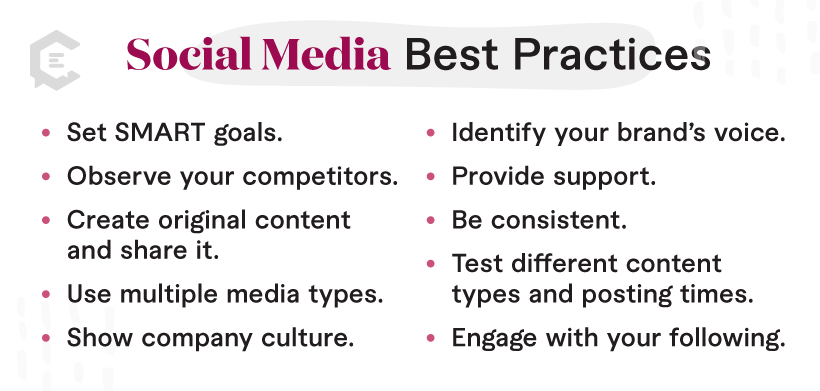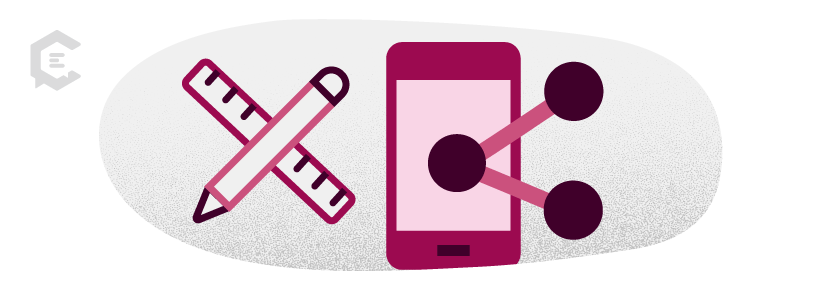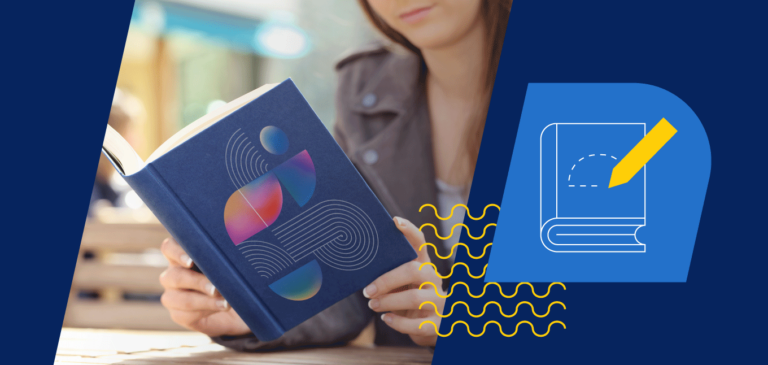What is shared/social media?
Shared/social media is the term used to describe platforms on the internet that exist to connect and entertain users – typically for free – through the creation and sharing of content. Though the main goal of social media is to connect and entertain, each platform achieves that goal by favoring different types of content.
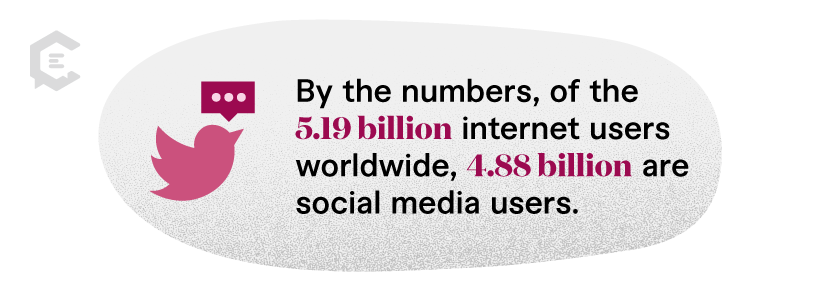
Why is shared/social media important?
By the numbers, of the 5.19 billion internet users worldwide, 4.88 billion are social media users. If you are not utilizing social media, you’re missing nearly all of your customers and potential customers with your messaging.
It is free to use and lets you connect with your audience for real-time feedback. Very few media outlets allow for customized, immediate interaction with your audience. Not every social media follower will turn into a customer (or even a lead), but the effect of social media on marketing is undeniable:
Your social media following can either make or break nearly any marketing initiative.
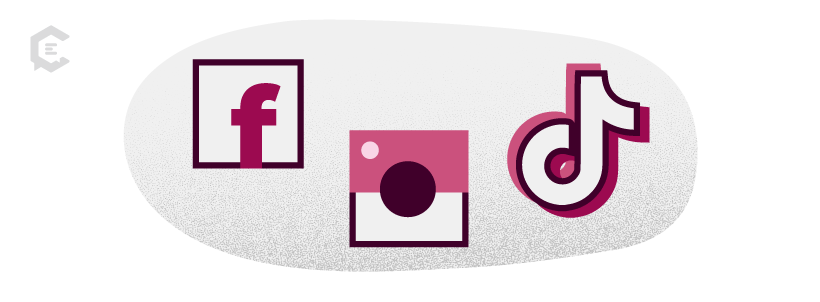
What are the top social media platforms?
As of 2023, the top three social media platforms are Instagram, TikTok, and Facebook. However – and this is important – each platform features different types of content and has different audience demographics. Just because a platform is in the top three social networks does not necessarily mean that it’s the right fit for your brand!
TikTok, for example, is a platform that almost exclusively hosts short-form, low-fi video content. Its audience skews younger, and its algorithm is unpredictable at best. Everything on TikTok wants to feel handmade, with a “behind-the-scenes” look and feel. Overly-produced content will not do well on this platform.
So, if you’re a brand whose target audience is middle-aged women, your brand voice is formal in tone, and your content is slick and highly curated, maybe TikTok is not the best avenue for getting your message out into the world. You’d have to adjust your style to perform well on the platform but risk alienating those folks once they get further down the buyers’ journey.
With any social media platform, authenticity is key. Staying true to your brand and messaging will always be a priority over chasing the latest trend. While every brand can (and should!) benefit from social media, consider your audience and message when deciding which platforms to create content for.
How and when should you use shared/social media?
As with all content marketing, you’ll want to have a solid strategy in place. Social media is one component of your content plan, but it should not be the sole strategy. (Reminder: “going viral” is not a content strategy either.)
That being said, here are some best practices you can incorporate into your social media strategy:
- Set SMART goals. (Specific, measurable, attainable, relevant, and time-bound.) What do you hope to accomplish with your social media? Who are you trying to reach?
- Observe your competitors. What do they do well? What gaps are they leaving? How are they reaching your audience with their content, and what will you do differently?
- Create original content and share it. High-quality content wins every time.
- Use multiple media types. Every social media platform has different content types they favor; however, many also favor utilizing different types of content (i.e., videos AND photos, short-form AND long-form) as part of an overall strategy.
- Show company culture. Your audience wants to feel like they have a relationship with you. Pull back the curtain a little bit!
- Identify your brand’s voice. With social media, you are speaking directly to your target audience. How does that message sound?
- Provide support. Social media doesn’t exist solely to provide customer support, but customers who receive fast, efficient responses to their problems on social media are more likely to have loyalty to that brand.
- Be consistent. Create a publishing calendar and stick to it (and that doesn’t mean you have to post every day!).
- Test different content types and posting times. Use the data readily available from each platform to optimize your social posting.
- Engage with your following. No matter what algorithm changes may occur, engaging with your followers ensures they’ll continue to see your content. It’s called “social” media for a reason! Be social!
Content Creation for Social Media Platforms
You should be creating content for every social media platform that is right for your brand and your audience. But don’t get overwhelmed! Repurposing content is a great way to take one piece of content (like a blog post or an email) and turn it into many by breaking it down into smaller Facebook posts, an audio recording for a podcast, captions on an Instagram post, a series of tweets, and so on.
And if it’s still feeling like too much, ClearVoice can help. Whether it’s building a social media content strategy, writing captions, making infographics, or even video editing, we’ve got a Talent Network just waiting to help you reach your social media goals.
Talk to a content specialist today and start crushing social media!