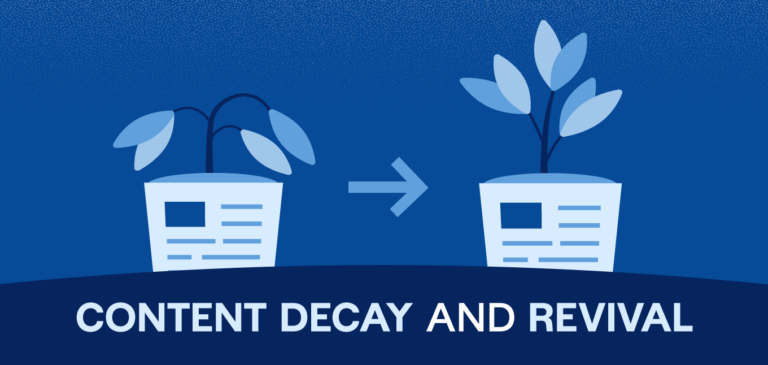“Life doesn’t have to be so damn hard.” Tim Ferriss penned that in his New York Times best-seller, “The 4-Hour Work Week.” It’s one way of saying that people should make the most of their situations. For me, that meant working remote — doing great work with great people from somewhere I’ve never been and may never return.
We’re not a distributed team, but we do our share of remote work. I chose to work overseas for eight weeks. Lowlights: Internet hiccups in Bali, a hundred wrong turns in Bangkok, and someone stole my towel in St. Kilda. Highlights: fascinating commutes through Singapore, working alongside hippiepreneurs in Ubud and training a new content strategist via Slack.

Slack was crucial for working on the go. If you don’t know, Slack is company chat. And it’s becoming a household (officehold?) name. Daily user count is up from 750,000 to 2.7 million in the past year, according to TechCrunch.
Here’s how Slack and a few other tools transform an Internet connection into an office.
How ClearVoice Slacks
Our adoption of Slack at ClearVoice was a hodgepodge of urgency, excitement, hesitation and nervousness. Moving away from Google chat seemed treacherous, despite its bare-bones design and lack of features. Employees became more accepting as our Slack framework formed. We made channels for each client (#client_clientname), formed channels between teams (editors, content strategists, etc.), and created other channels such as #support and #product.
I’m always thinking about how design enhances or deters good content. The slick design of Slack elevates it from a chat app to a workplace staple. Typography is clean, Google doc links sprout into clickable boxes, colors and spacing are customizable. On top of good design, Slack as a robust set of features, apps and integrations. Here’s what I used the most.
Daily tips & tools
Slack tips and hacks are spreading faster than the Zika virus, so why should you get them from me? Well, I gave a speech about Slack to my fellow ClearVoicers, which turned out well, given my pre-lunch time slot. Also, I’ve been called “Slack Master” twice (over Slack, in fact) following the speech. But I digress.
These are the Slack features I found most useful when working remotely:
Reminders: These are virtual sticky notes that pop up to, well, remind you of something. You can set reminders in any channel or direct message thread. You can even “snooze” reminders for 15 minutes or an hour.


DnD Mode: Do Not Disturb mode was released two weeks into my eight-week tenure of different time zones. Just the night before, I was awoken at 2 a.m. by the ding ding of various Slack chats. It was a must-needed feature for facilitating remote work — as our designer in San Diego noted in the #company channel when the release was announced, “Thank god.”


Posts: These are the vaccine for the “I should have sent an email” flu. Use Posts to formulate complete and important thoughts with a subject line/title, formatting options, full-screen writing, hyperlinks, etc.
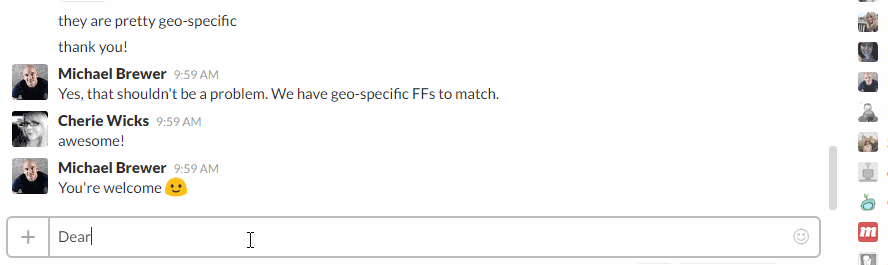
![]()
Mark unread: Another feature adapted from email. Marking messages as unread lets you prioritize them as “read now, act later.”
Copying/Pasting Messages: We love our Ctrl+c and Ctrl+v, but copying and pasting links creates an easy-to-digest presentation. Use it by carrying conversations to another channel. Or pasting notes for yourself to Slackbot.
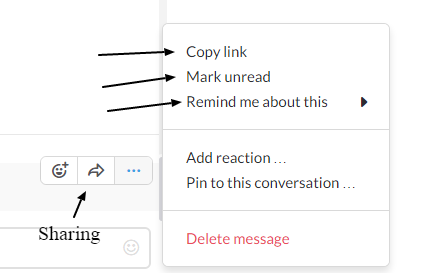


Editing Messages: As you leave messages for people to see the next day, Editing allows your messaging to remain clear and efficient. Plus, you look smarter than you are.

![]()
Calls: As mentioned, I was able to train a strategist from a coworking office in Sydney. We used the appear.in integration, but you could also use Slack Calls (released in March) or Google Hangouts.
Bots: Bots in Slack are developed internally and by third-party developers. There are virtual assistant bots, team morale bots, even dog-centric bots. The content strategists use Howdy.ai as an assistant to help us track goals and conduct a daily check-in.
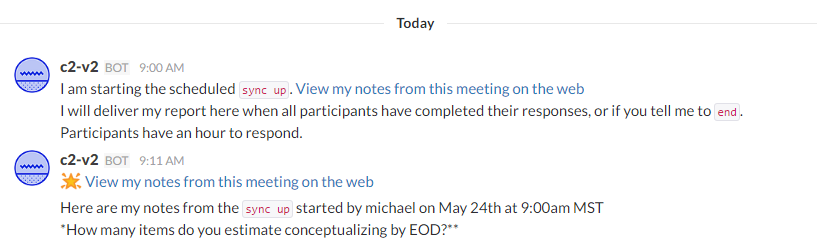
But wait, there’s more
I had to go outside Slack for a few tools I needed. But with the Slack App directory expanding since its December launch, there are now possible Slack replacements for each.
Trackingtime.co: Great for tracking how long tasks are taking and keeping a virtual to-do list. I still use this for freelance projects.
In Slack, try: HourStack and Cheetah Track
Everytimezone.com or worldtimebuddy.com: Quickly find out when you need to be where— and avoid scheduling someone for a 2 a.m. meeting.
In Slack, try: Team Time Zone or Slash TZ or Channel Time
One final thing
There’s one thing Slack can’t do: create a building with Wi-Fi where I can work. I would be remiss to discuss working remotely without mentioning the need to get comfortable and get online.
Coworking Spaces/Wi-Fi Spots: I worked in three different coworking spaces with 24/7 access to fast Wi-Fi. To find a place with Wi-Fi and seating, try Workfrom, which keeps tabs on the best coffee shops, bars and coworking/work-friendly spaces around the world — it currently has listings for more than 300 cities. And there are many helpful content creators across the globe, too. This post about Wi-Fi in Ubud saved me from missing a project deadline. Thanks Clarinta!
What tools have you used to facilitate remote work? Let us know on social media using #ClearVoice.